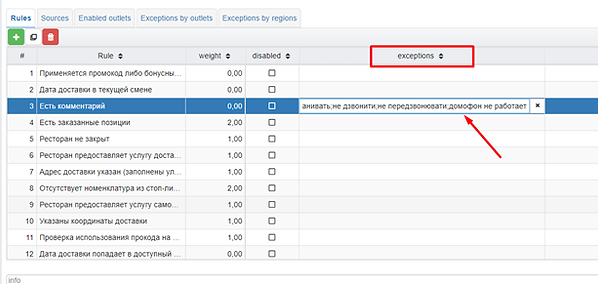Creating an operation in Jetti
In order to enable BRM for one brand (for one network - RetailNetwork), you need to create an operation - Configure BRM rules in Jetty.
Operation example - https://x100-jetti.web.app/Document.Operation/CCA68470-F42E-11EB-A876-99C0567DF311
To create a new operation or edit a previously created one, you must open the Jetti - Front settings section or general list of operations:

To search for all “Configuring BRM Rules” documents, you need to filter by the operation column:

After that, only the document “Configuring BRM Rules” will remain in the list:

IMPORTANT!
One document is created for one trade network. If a document has already been created for Monopizza Ukraine, then open it and edit the necessary parameters:
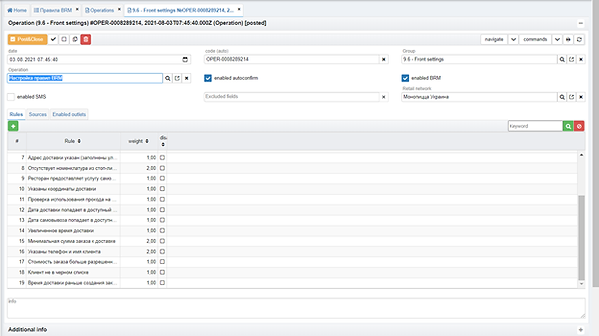
To create a new document, you need to click the Add (+) button or create by copying - for this, you must select the one in the list of documents, a copy of which you want to add, and click the Copy button:

In this document, you can regulate the set of rules by which orders will be checked, set the sources of orders for which BRM will work, and enable BRM for certain restaurants of the brand (RetailNetwork).
Implemented the ability to safely enable BRM. Enabling is carried out in two stages: in the mode of recording logs - passing without auto-confirmation, and only after analyzing the logs and working out possible bugs, we turn on auto-confirmation. We turn on from the operation in Jetty - BRM Rules Setting. Example - BRM works in safe mode for MT, for sources - site and CRM:
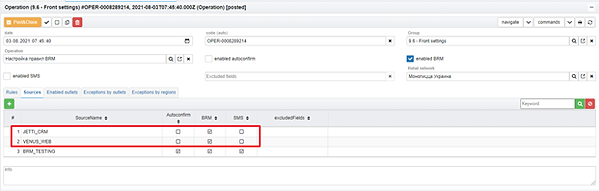
IMPORTANT!
If there is a clarification of the sources in the tabular section, global jackdaws mean nothing

BRM Business Rules
The set of rules is configured in the tabular section, on the Rules tab. To add a new row to the table, press the ADD (+) button and add a rule from the BRM rulebook using a magnifying glass :

Catalog (Reference) of all business rules in Jetty - https://x100-jetti.web.app/Catalog.BRMRules
A checked box " disabled " in the tabular section means that this rule is disabled:

Also, on the Rules tab, we have the ability to add excluded comments from the BRM check. To do this, add the desired value to the exceptions column by placing a semicolon after the previous value without a space: