
Procurement
The section "Procurements" allows you to keep management records of purchases of goods and services from various suppliers. This includes the following information:
Purchase of goods;
Purchase of services;
Reconciliation statements with suppliers;
Supplier registers;
Registration of planned purchase prices;
Directory "Contractors";
Directory "Contracts of the counterparty";
Directory "Bank accounts of the counterparty"
The composition of the "Procurement" section is shown in this figure

Opening a subsection
When you open a subsection, by default, user is selected and documents are filtered by the selected author.
If the user did not create documents in the subsection, the list will be empty.

To display all documents, you must delete the selected user.
Working with subsections
The subsections display information in the form of a list of records that relate to a particular species. For example, in the subsection "Purchase of goods" documents are displayed that relate specifically to the purchase of goods.


Element control buttons
Add
Create document
Open
Open selected document
Copy
Create a new document by copying the selection
Post
Post document
Unpost
Cancel document posting
Delete
Delete document

Navigation buttons
Refresh
Refresh the page
First page
Go to the first page
Previous page
Go to the previous page
Next page
Go to the next page
Unpost
Go to the last page
Filtering and sorting
information in subsection
Select
Select from the list
Open
Open the item specified in the field
Clear
Clear field

Filtration
by user
and companies
Items in a subsection can be filtered by user and organization by entering data in the specified fields.
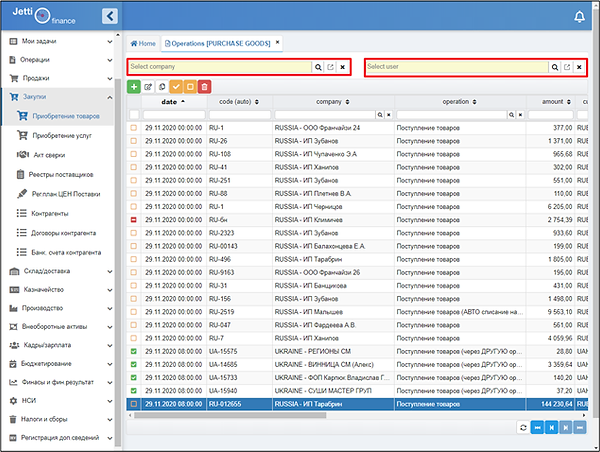

For example, we decided to filter the information in the subsection by user, for this in the field "Select user" we start to enter the last name or first name and a list of match options appears under the field, from which we select the one of interest.
The second option for choosing a user is to click on the "Magnifier" icon, after which a window will appear in which, through the folder navigation, you can find the user of interest. After selecting a user, a list of items created by that user will be displayed.


Quick filter
The system has a quick filter function, for this you need to move the mouse over the desired line with the desired value in the column and press the right mouse button.
Select “Quick filter” from the drop-down menu.


On the next screen, there will be all the elements in which the required value will be in the corresponding column.
The quick filter can be applied one by one across several columns


Filter in the header of the graph
Each column in the header contains fields with the help of which you can select information.
There are 3 types of display for filtering:
1.Using a field of type "checkbox"
If the field is empty, all records are displayed in the list.
Field state changes by default
If the field is checked, then all records with the checkbox are displayed.
1st click on the field - the checkbox is set
If a "cross" is displayed in the field, all records are displayed without a check mark.
2nd click on the field - a cross is set

2. A string field without control buttons
If the column has a date-time value, then when you click on the field, a calendar appears in the drop-down window. A range of dates is selected in the calendar.
The range is selected as follows:
The first click on the date sets the range from the selected date to the current date.
The second click sets the period between the selected dates.
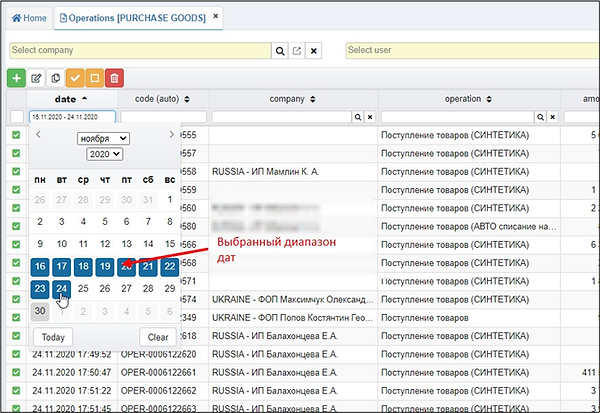
3. Display of conducted and non-conducted


Attention!
All 3 types do not show deleted entries. To display deleted records, use the "eye" flag in the upper right corner

Purchase of goods
In the subsection, all analytics are entered and operations related to the purchase of goods for the company's divisions are carried out.
The main documents of this subsection in procurement:
Returning goods to a supplier
Return of goods to the supplier (through ANOTHER organization)
Price history for goods receipts
Receipt of goods
Goods receipt (through ANOTHER organization)

Document
"Returning goods to supplier"


Document control buttons
Post & Close
Swipe and close document
Post
Post document
Unpost
Cancel document posting
Save
Save documents
Copy
Create a new copy document
Delete
Delete document
Fillable document fields
date - The date the document was entered into the Jetti system
code (auto) - Automatically assigned a code to the document
company - The legal entity for which the operation is carried out
Group - The group to which the document belongs
Operation - Operation type "Price history for goods receipts"
Amount - The amount of the transaction
Cur - Transaction currency
Supplier - Supplier name
Warehouse - Warehouse from which goods are returned
Division - Department to which the warehouse belongs
Supplier agreement - Number and date of the supplier agreement
Payment Date - Date of payment for goods
Document number - Number of the document received from the supplier
Document Date - The date of the document received from the vendor
Original received - A "checkmark" field, affixed by the responsible officer when the original document has been received.
Tabular section "Products"
-
List of items that are returned to the supplier
Info field
-
Contains information in the form of a comment to the operation, for example, about the interaction of Jetti.Finance with external systems.
Drop-down list
Additional info
Contains 2 additional fields:
User
Parent [Types.Document]
Additional fields
Contains 3 additional fields:
Exchange version
Date of change (exchange)
User (exchange)
Register movements
This part of the document consists of 3 subsections, which contains information about:
Settlements with suppliers
Assets / Liabilities
Goods in warehouses
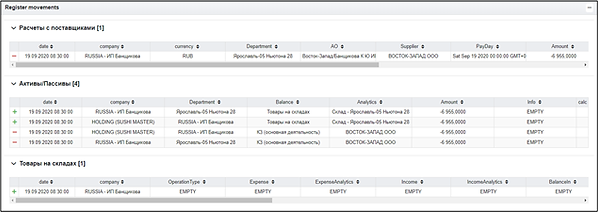
History
This section contains information about the changes made to the document.
Settlements with suppliers
Assets / Liabilities
Goods in warehouses


Document
"Returning goods to a supplier through another organization"
This document is similar to Returning Goods to Supplier. The only difference is in the part of the drop-down list.
Register movements
This part of the document consists of 5 subsections, which contains information on:
Settlements with suppliers
Assets / Liabilities
Intercompany
Goods in warehouses
Counterparty prices

